Proxmox Restore
After a hardware failure on my server, I had to troubleshoot restoring my Proxmox VM instances.
Dustin Alleman
4/16/20243 min read


Restoring Proxmox VMs
For my homelab I am running an instance of Proxmox on my HP Proliant server. Following a hardware failure with the fans my server was stuck in a bootloop. For starters my experience with Proxmox is very limited and I've really only followed a handful of guides on setting up the server and running VMs.
Now that I had the hardware restored I was excited to get my VMs back up and running, but this is where my second problem started. Proxmox booted right up, but all of my VMs were gone. Now back to my limited proxmox knowledge... I had no idea where to start and haven't looked at this server is over six months.


After clicking around the menu and familiarizing myself again, I stumbled across the Disk > LVM section which from my understanding is the virtual disk created on top of the hard drives and stores the data from the VMs. In this section I noticed that my volume groups still contained assigned LVs and indicated storage was in use. This gave me hope!
Following a few online forums, It was suggested to first verify the VM disks still exist, then restore or create new LVMs. Here is the process I followed:
Verified the disks still existed by running command lvs from the shell.
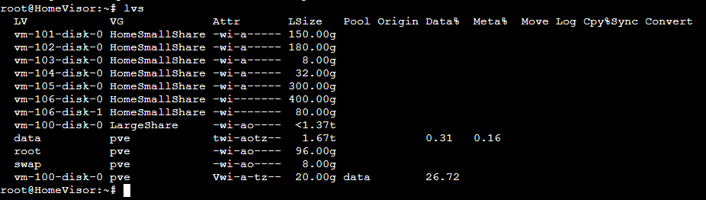
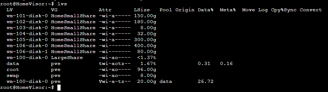
Recreated and added new shares to the Datacenter > Storage
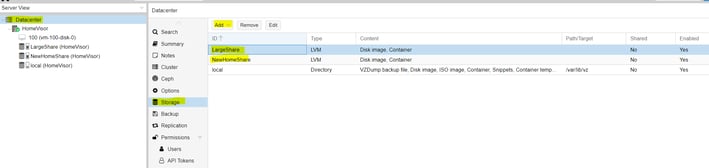
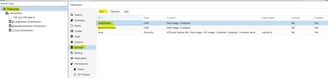
Within these new shares, we can see the existing VM disks similar to the output of "lvs"

Create a new VM with the same ID number as the previous VMs and selecting no disks


Save the VM, then rescan the vmid from the shell and confirm it states a new unused volume was added

Now the disk will show up as an unused disk under the hardware section of that new VM. From here you edit and save the disk to enable it on the VM.
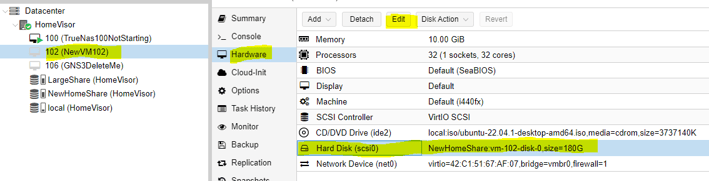
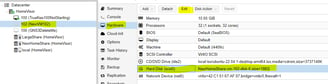
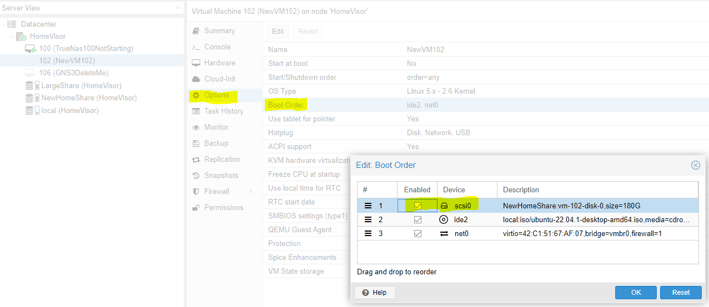
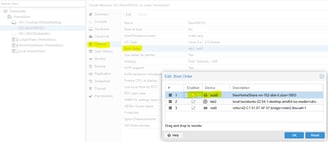
Change the boot order under the options and select the new disk
Boot the VM and confirm success! make and edits to the memory and CPU as needed.
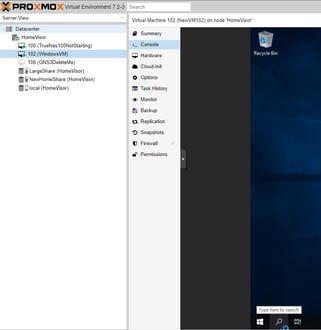
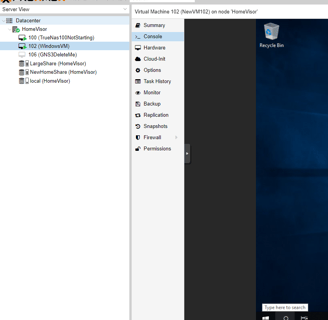
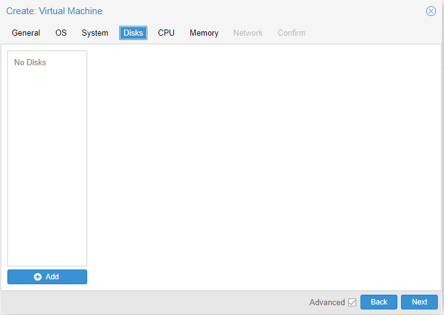
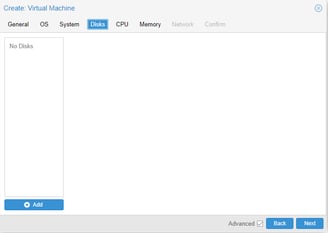
lets Connect:
support@allemanit.com
Serving Chicago — West Loop, South Loop, and surrounding areas
